When it comes to saving, there seems to be a never ending string of options in Photoshop. Learn the best options for Saving and which ones to avoid. Don’t freak out when Photoshop says “Could not save because the document is bigger than 2 gigabytes”…
*Free access for a limited time*
The Photoshop 101 Series is especially created to give you the core knowledge you need to get started in Photoshop
The topics are broken up into independent videos so that you can find the tutorial you need when you need it
Saving JPEGS for Web from Photoshop
My preference is to export everything out of Lightroom. I have presets set up in Lightroom and can control my output more easily from Lightroom. More information in this tutorial: Basics Series P8 Finishing in Lightroom
For those of you that only use Photoshop below are the steps for saving for web:
Create another FLAT copy of your file (do not resize your original PSB/PSD file)
Resize to the following dimensions: 2048 on the longest side, 72dpi
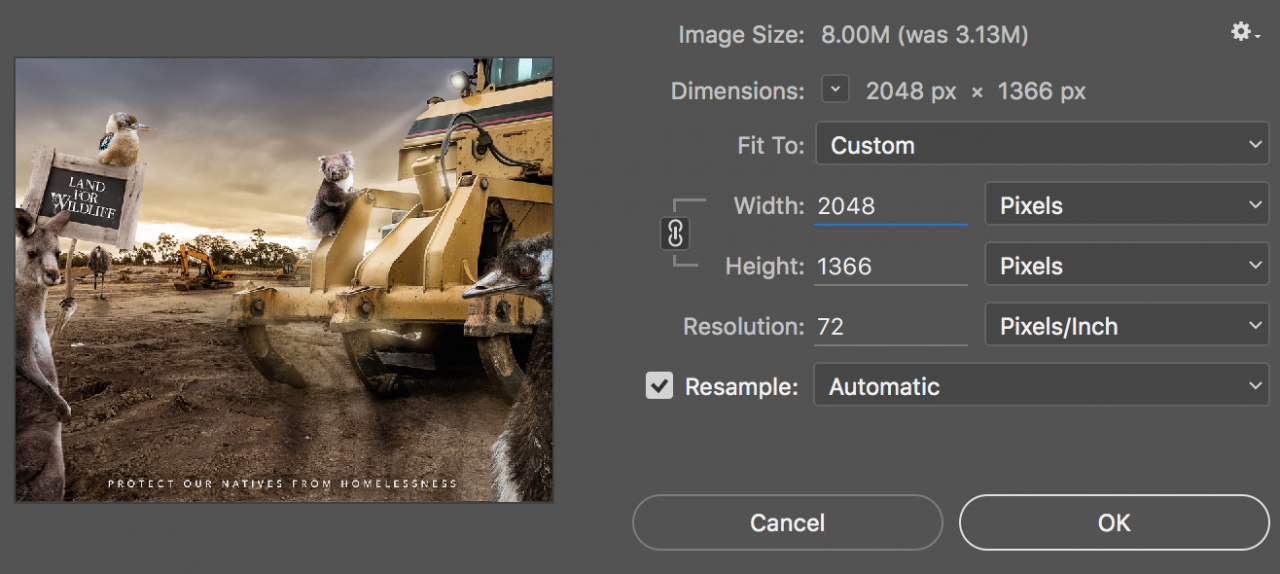
Save the Resized Copy as a JPEG from ‘Save As’ or you may try ‘Export as PNG’ (this can actually look better on facebook)
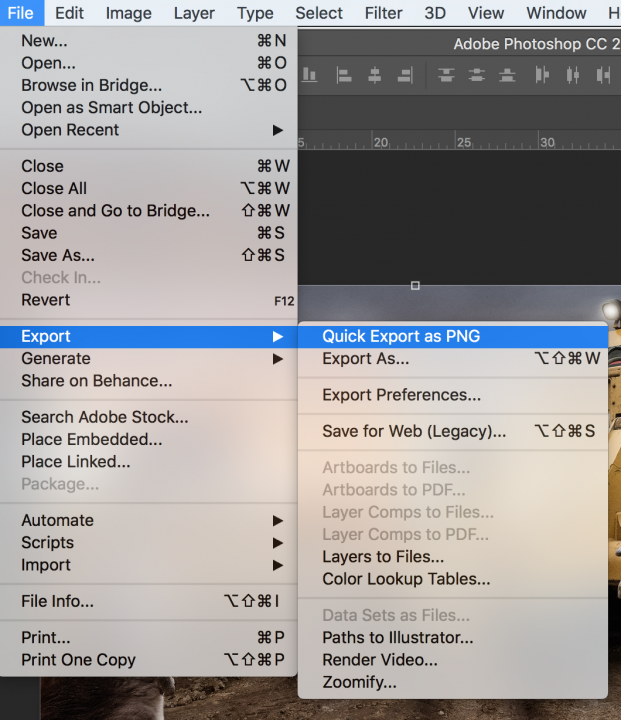
You can also use ‘Save for Web (Legacy):
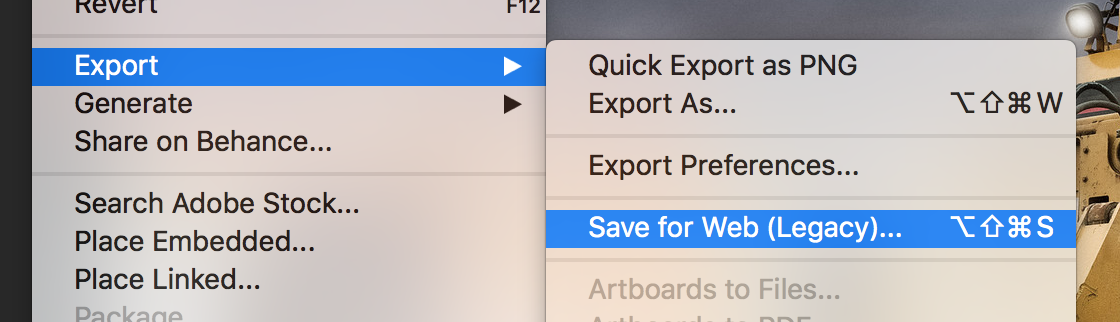
For web a quality of 70 works – enough compression that it makes it smaller but doesn’t noticably degrade quality.
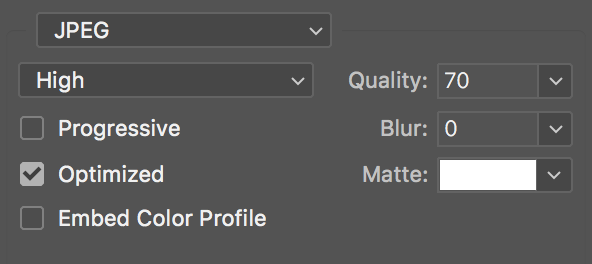
Your dimensions should be the same as the already resized image, but if not you can shrink to web dimensions – at the time of writing 2048 on the longest side works best for Facebook
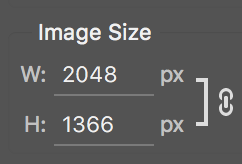
NB: To save a file for print, do not resize your image. Save a separate copy as a JPEG (80 – 100 quality)


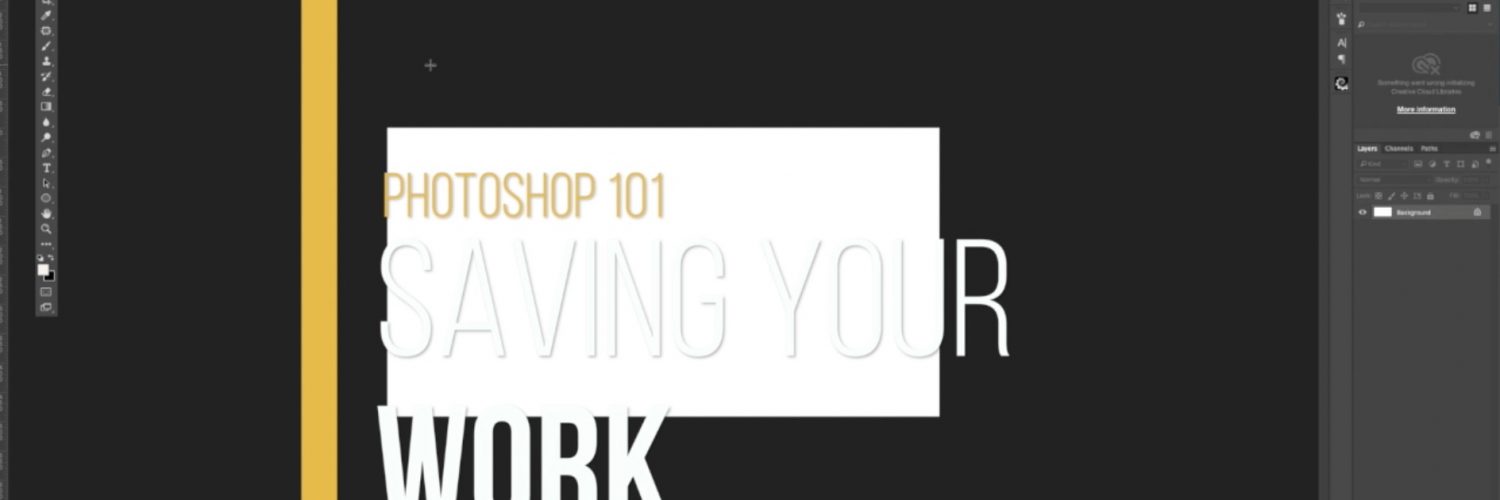

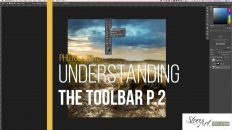
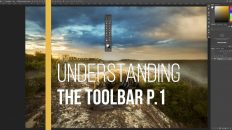

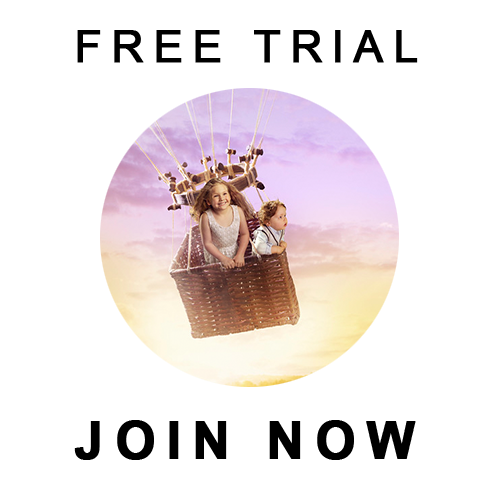
Fantastic Karen, Thank You A million Times, I am bookmarking this page
Laura