Don’t open another raw file in Photoshop until you’ve watched this tutorial. This will change your workflow considerably and will put you on the path to non destructive edits, with full control over your images.
Steps:
- Find a RAW file on your computer.
- Open from Bridge, Finder or Explorer
- Camera Raw will open and you will see the following:
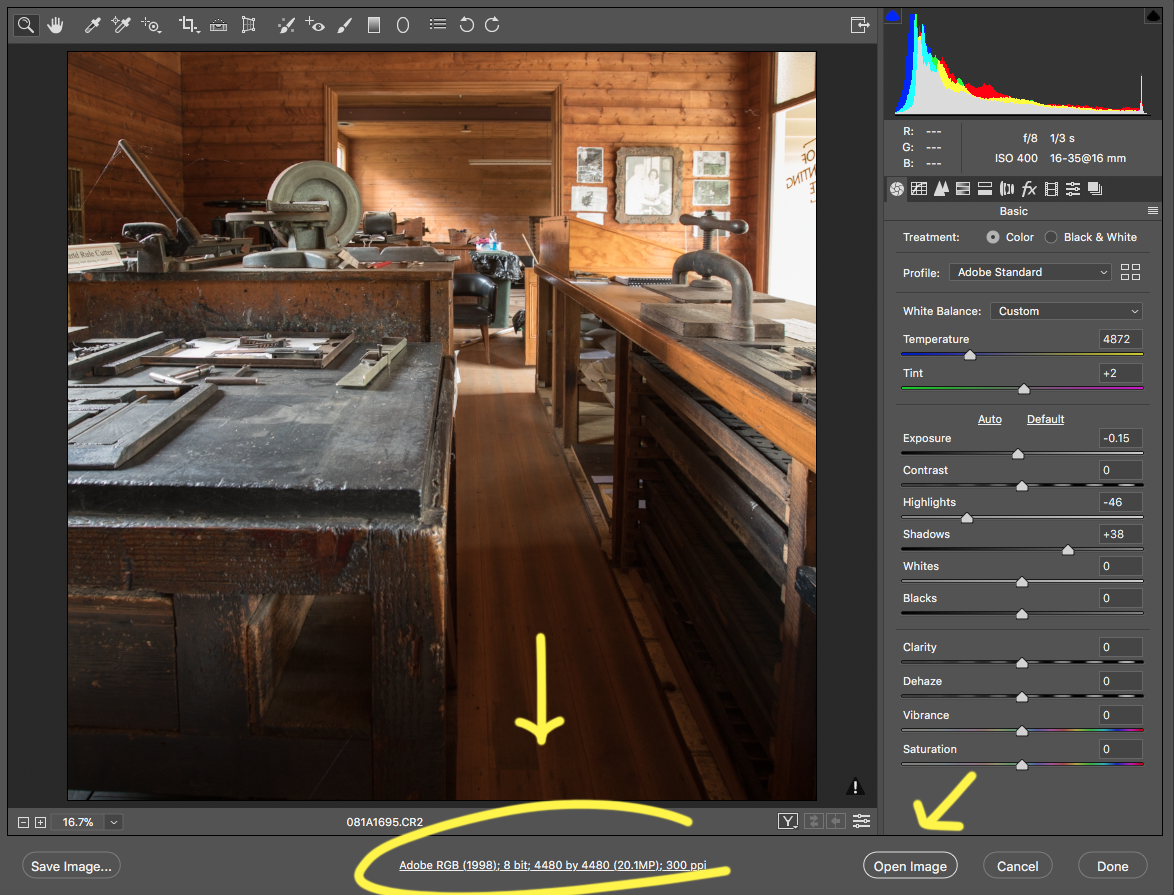
You need to make changes by clicking on the underlined text at the bottom to open the default preferences.
5. Click on ‘Adobe RGB’ or whatever shows on your screen
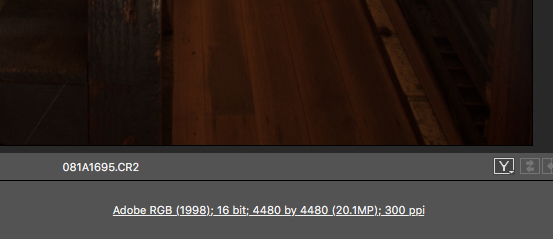
6. You will see the following dialog box
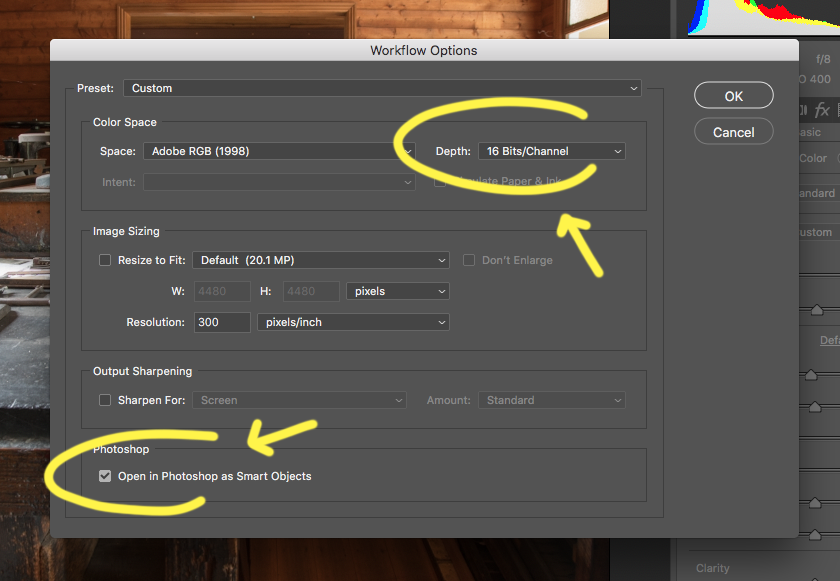
7. Change Depth to 16bit (default is 8bit)
8. Click the Tick under Photoshop – Open in Photoshop as Smart Objects
9. Click OK
This will then be your default. Don’t forget to make the changes on all your machines running Photoshop.


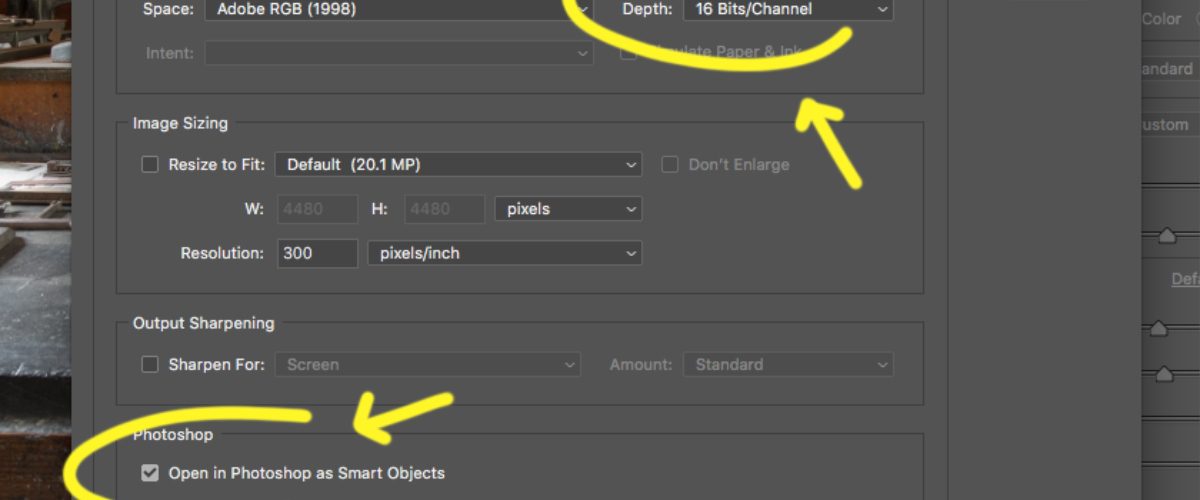




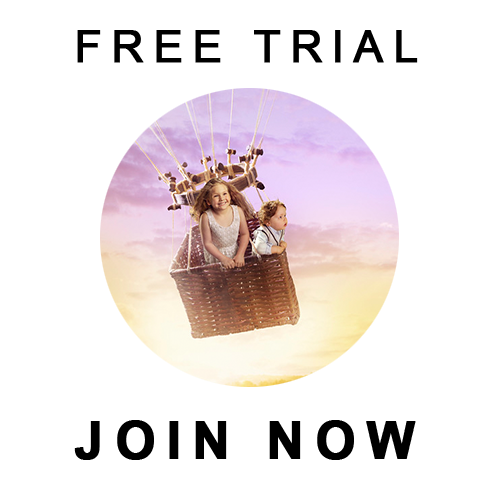
Add comment